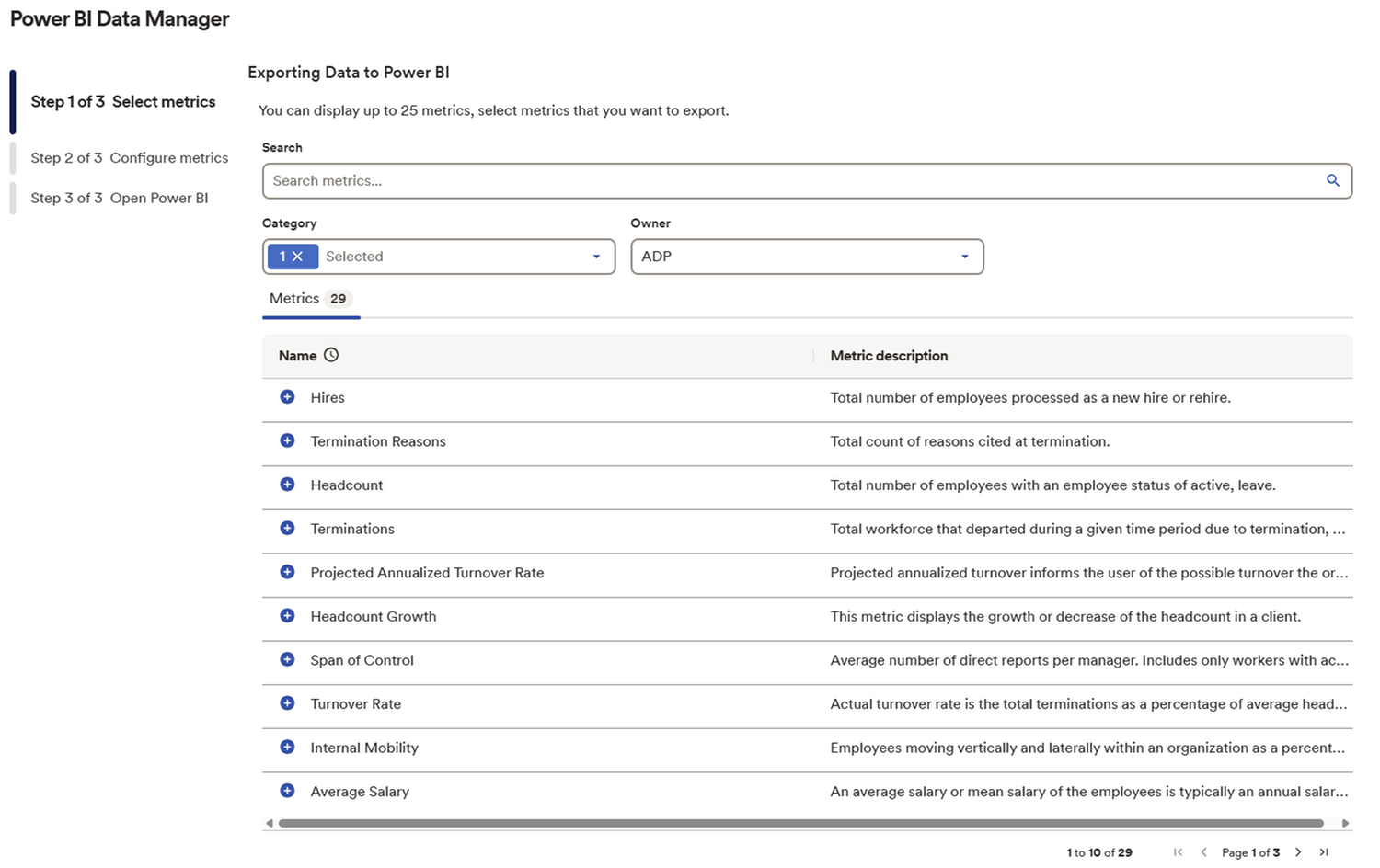Integration Details
The Microsoft Power BI Connector for ADP® DataCloud pushes metric data from ADP to your Power BI desktop software. This is a real-time integration that helps practitioners mash up data and create reports and visualizations in Power BI using ADP metrics.
Watch a tutorial for this integration here.
ADP Applications Integrated
- ADP Workforce Now® Current Generation
ADP Workforce Now® Next Generation
ADP Vantage HCM®
ADP TotalSource®
ADP Lyric HCM
ADP Enterprise HR® V5 and V6
Integration type
- Read data from ADP
Application type
- Data connector
Data sync frequency
- Real-time
Data fields
- The following fields will flow from ADP to ADP clients’ Power BI desktop software to create reports and visualizations in Power BI:
Metric data
View bys
Time period
Employee details/chart details
How to Activate the Microsoft Power BI Connector for ADP DataCloud
Try the free edition of the Microsoft Power BI connector for ADP DataCloud today. Getting started is simple — just follow the steps below. Need more guidance? Watch our tutorial here.
Step 1: Subscribe to the free edition.
- Click the “Try the Free Edition” button at the top of this page to activate the connector. If you are already subscribed, go to Step 2.
Step 2: Click on “Connect Now”.
- On your ADP Mashups page, look for the Microsoft Power BI tile and click on “Connect Now”.
Step 3: Select and configure your metrics.
- Customize the selected metrics as needed including metric and employee details.
Step 4: Open Power BI app.
- A. In the Power BI Desktop, select Home > Get Data > ADP Analytics > Connect. B. Log in to your ADP Analytics account, select Sign in and enter your details.
Step 5: Configure metrics in Power BI.
- A. When the connection is established, preview and select the metric or employee detail tables in the Navigator window. B. Select Load to add the selected table into Power BI Desktop.
Product Prerequisites
To use this connector, you must have a subscription to ADP® DataCloud Enhanced Insights and the latest version of Microsoft Power BI.
Data Export to Microsoft Power BI
Control the metrics you'd like to export to Power BI, keeping your analysis focused. Choose from HR, recruiting or payroll metrics.

Real-Time Data
Create graphs and reports in Power BI using real-time ADP Analytics metrics.